Update 12/9/2020 – the latest update to my e-ink Kindle breaks this process. Stay tuned to see whether we can find a new method. If you know of one, post it in the comments!
While you’re here… My original justification for buying a Kindle was so I could test my ebooks. Check out Idle Feet Do the Devil’s Work, Overthinking the Marathon, Chasing the Runner’s High, R is for Running, Simple Rhythms: Poetry for Runners, and the Boston Marathon bombing benefit anthology, The 27th Mile.
——————————————————————-
Update (7/16/2012): Recently Amazon updated the firmware on my Kindle to v4.1. The ads came back, but the procedure below worked to remove them again. If I leave wireless off (it’s called “Airplane Mode” now), as I usually do to conserve battery life, the ads stay away. But when I turn wireless back on, I get ads.
The Kindle is formatted as a FAT32 partition, so setting .assets to read-only doesn’t actually protect the file (or the folder).
Time for a new idea. Good to know Amazon is paying attention, I guess 🙂
——————————————————————
Last week I bought a new Kindle for $79. I saved $30 by buying the Kindle “with Special Offers”. There are no ads while I’m reading, but banner ads appear at the bottom of menu screens and full-screen ads display when the Kindle powers down. The ads change regularly, which makes them harder to ignore.
I could go online and pay Amazon the difference in cost to turn the Special Offers off, but it turns out there’s a free and easy way block the ads. Here’s how you do it with Windows 7:
- Make sure your computer is configured to “Show hidden files, folders, and drives” and that it isn’t set to “Hide Protected Operating System Files“.
- Connect your Kindle to your computer with your USB cable.
- View your Kindle in Windows Explorer. Open the system folder and you’ll find an .assets folder.
- Delete the .assets folder.
- Create an empty file in the system folder named .assets. That keeps the Kindle from re-creating the .assets folder. The easiest way is to create an empty file is to open the system folder, right-click on the list of files and folders in system, and select New->Text Document from the context menu. That creates a file named New Text Document.txt.
- Rename the file you just created to “.assets.” (don’t include the quotes, but do include the periods on either side of assets). Make sure the “.txt” is removed from the end of the filename (you may have to disable ‘Hide extensions’).
- That’s it!
The Kindle stores Special Offers in folders inside the .assets folder. When it can’t write to those folders, it assumes there’s no wireless connection and displays a default screensaver (or banner) :
I find this much less annoying than an ever-changing ad. If I leave my Kindle off long enough, the screensaver changes one of a set of Amazon-supplied defaults, like this one:
Other versions of the Kindle may act differently. If you find you can’t stop the ads, or if you find another method that works better, let us know in the comments.

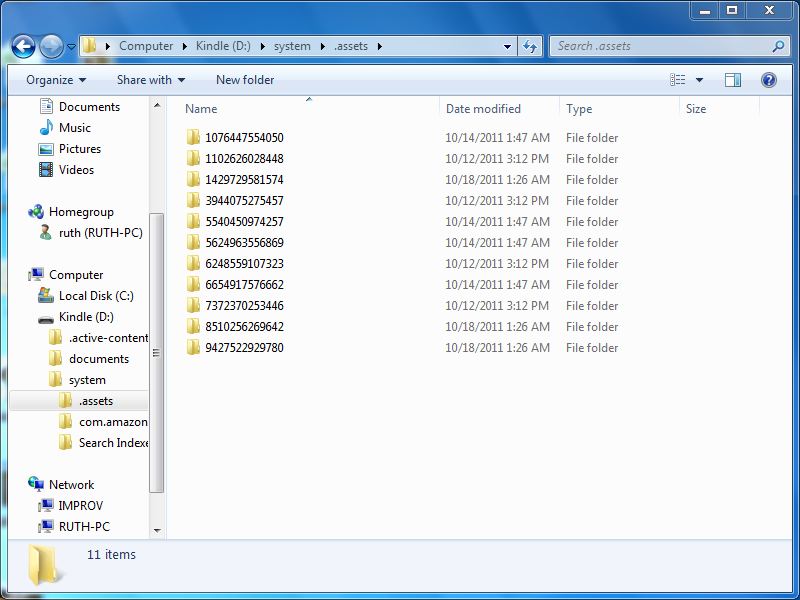
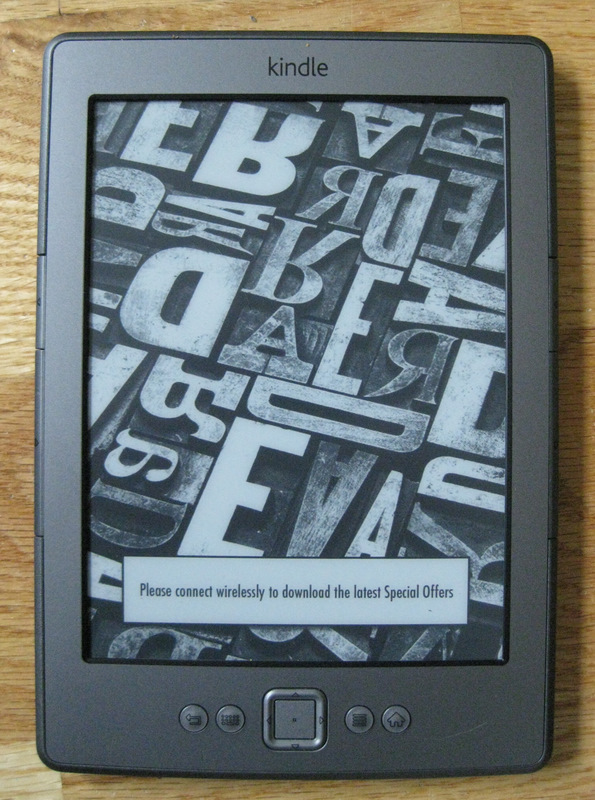
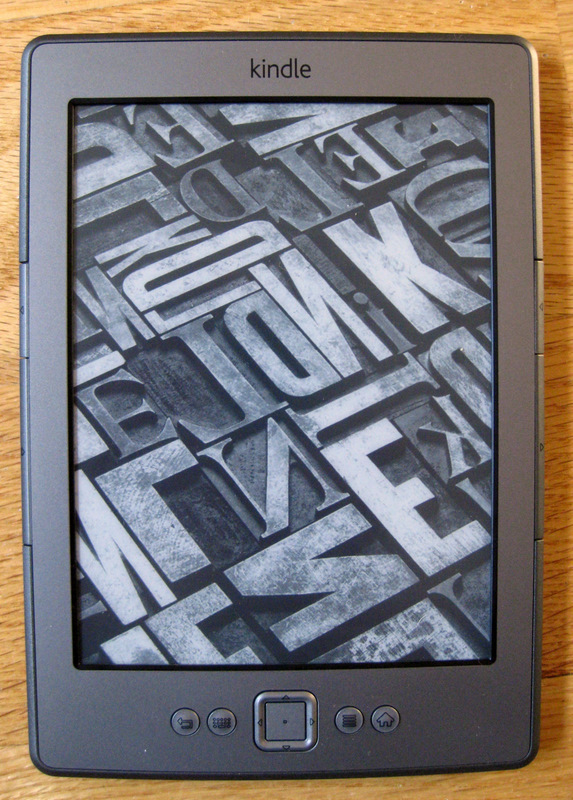
I replaced the “.assets” directory with a file of the same name… made it read-only too, for good measure.
Wonder if that’ll be more of a permanent solution?
Matt,
In Windows, you can’t give a file a name that has nothing to the left of the dot, so I assume you’re using Linux of a Mac?
I originally did it using Windows… Explorer wouldn’t allow it, but a command prompt will.
Create a new file using Explorer, with any old name, then rename it using command prompt.
Yes you can, I usually do this to make new .htaccess files on my windows box, you just need to name the file
“.filename.” with a dot at the end, that will trick windows and it will just remove the last dot, leaving you with “.filename”
OMG, why would anyone run a webserver on microsoft? for that matter, why would anyone run microsoft for anything..?
Dick
thank you, my good fellow! the .assets. trick worked!
D’oh!
FYI, here’s the source for all the Kindles:
http://www.amazon.com/gp/help/customer/display.html?nodeId=200203720
Have at it!
In step 5, after you select New > Text Document, instead of leaving the file name as “New Text Document.txt” you could hit any alphabet key to change the name to (for example) “b.txt”. This way, in step 7 you will have a much shorter command to type, and you don’t even need the double quotes!:… rename b.txt .assets
Although this tip gets rid of the rotating advertisements themselves, it still leaves a message asking you to connect wirelessly to download special offers. However, (big thanks to Matthew Flint!) it prevents Kindle from actually downloading ads when you connect to the internet, which is a good thing.
As the Kindle 4 is a very new device, the hackers still haven’t figured out a way to permanently remove the ads system. I have tried all the simple hacks such as replacing the ads with my own picture (this worked ONCE before the ad system reverted to asking me to connect). All the more complex hacks such as jailbreaking, installing USBnetwork hacks, etc are applicable to K3 and I haven’t read even one report that they would work for K4. My guess is, they don’t.
Anyway I will try more different attempts tomorrow and post any new developments. Meanwhile, this solution provides a good workaround until the Kindle experts can figure out a true solution to get rid of ads.
One thing I’m interested to know if anyone who bought the ad-supported Kindle and later unsubscribed from ads (paying extra $30) would be able to check their Kindle’s “system” folder and report if there are any new files or any new changes to the configuration file.
Btw, I have updated to Kindle OS 4.0.1
For your info, I’m in the UK and the option to remove ads doesn’t work here.
I’ve given up on removing them, having instead replaced them with pictures of the kids. (Aaaah!)
This was achieved with altered DNS settings, and a fake Ad server called “pwnazon”.
Happy!
Example:
http://twitter.com/mkflint/status/141310056120598528/photo/1
Fork of pwnazon:
https://github.com/mflint/pwnazon
I assume the reward is for someone who finds your Kindle, not that you’ve lost your baby?
🙂
Hey I just posted a solution below to completely remove the ads and disable the ad system (totally ad-free Kindle). However, it doesn’t give any option to have custom screensavers (maybe it’s doable in the future with some other hack, but for now, the standard Amazon screensavers will be displayed).
Of course if you’re happy with your pwnazon serving pics of your kids there’s no need to follow my solution. But just letting you know you can disable the ad system very easily.
If you ever want to unlock via Amazon from the UK (or anywhere out of the US) you can trick the Amazon US site.
First I deregistered the kindle then made an amazon.com account and put in a US billing address – I made mine up entirely and Googled a zip code to match my chosen State- then put in my UK address as a 2nd address and put my credit card details for that. I then clicked the edit link on the ads column and selected my “US address” then my UK card for payment.
It cost $40/£26 but was still much cheaper overall than getting the kindle from the UK.
Hope this helps someone.
I believe this to be new information but If this is posted somewhere else sorry I couldn’t find it.
Paul
altering the DNS leaves all of your personal information open to whoever has access to that server. Most non-isp third-party DNS servers are just databases of unsuspecting users’ personal information (and passwords) which are sold to every evil person in the world.
Amazon will probably drop a nuclear bomb on my house for this. Here’s how you can get a COMPLETELY AD-FREE Kindle 4 (non-touch) without paying a single extra cent to Amazon. Your Kindle will behave EXACTLY as though you purchased the Ad-free version.
Tested on Kindle 4 non-touch with latest OS 4.0.1. Theoretically, should work on older OS 4.0 also. Actually, steps x to y were tested on a 4.0 device, but the steps before that were never done on the device (It was never connected to the internet before doing this hack.) Theoretically this may even work on the Touch and Touch 3G version and other ad-supported Kindles.
START FROM STEP 1 if you have already connected to internet, registered your Kindle and thus got ad loaded on your Kindle.
SKIP TO STEP 10 if you have never connected to internet since you got your Kindle (That is, your Kindle is currently behaving as “ad-free” without even the “Please connect wirelessly to download sponsored offers” message, and is currently unregistered.)
It may seem lengthy but trust me it’s quick to do. Just give it a full read to mentally plan out what you have to do, then start doing it.
1. Connect Kindle to PC and allow USB mode.
2. Copy out the “documents” folder and any other content you may have loaded on your Kindle. [“Copy out” means copy to your computer’s hard disk so that you can copy them back later.]
3. Disconnect the Kindle from the USB cable.
4. Wake your Kindle if needed. From Home screen, press Menu, go to Settings.
5. Press Menu button again, go to Reset to Factory Defaults.
6. Press Right to select “OK” then press the center key of D-pad.
7. After a few seconds, Kindle will restart. Be patient.
8. When you see the Language selection screen, choose your desired language (by default “English (United States)” and select “OK”.
9. A few more seconds later, you will see the “Set Up Your Kindle” screen. DO NOT FOLLOW THE INSTRUCTIONS ON THIS SCREEN! Not yet.
10. Plug in your USB cable to Kindle and connect to your PC.
11. Open the Kindle drive in your computer. If you did steps 1-9, you will find that the drive has been reformatted by Kindle and all your documents are now gone (including the dictionaries that Kindle came with!). This is why step 2 is important. If you skipped to step 10, your documents (if any) are not affected, and you must skip next step, go to step 13.
12. (For those who did steps 1-9) Copy back the documents folder that you had copied out in step 2. You will be asked whether to replace two Kindle_User_Guide files. You can click “Don’t Copy” or say No to this question unless you want restore your last read page on the User Guide.
13. Make sure hidden files can be seen by enabling the “Show hidden files, folders and drives” option.
14. Open the “system” folder in your Kindle drive.
15. Right-click an empty area and choose New > Text Document. Enter any alphabet to shorten the name to (for example) d.txt
16. Go back to the Kindle drive, hold SHIFT on your keyboard and right-click the “system” folder.
17. Choose “Open Command Window Here”
18. In the black command window, enter the command “ren d.txt .assets” (no quotes, and replace d.txt with whatever filename you chose in step 15). Press ENTER key after typing command. Close command window once done. (IMPORTANT: Make sure you get the file name right, or you will have to start from step 1 again, even if you had skipped steps 1-9.)
19. Open the system folder again, and right-click the .assets file, choose Properties.
20. Place a checkmark on the “Read-only” option and click OK. (This step may not be necessary, but I did it so I’m mentioning it. You’re welcome to test without it and post your results.)
21. Eject your Kindle and disconnect the USB cable.
22. NOW is the time to “Set Up Your Kindle”. First of all, connect to a WiFi (internet). Once connected, register to your Amazon account.
23. Once registration is complete, press the Home button (unless you wanna shop or read user guide, but you probably don’t wanna do that now).
24. SURPRISE! No ads! Not convinced? Go to the Experimental Web browser and do some good amount of surfing. Go back to Home screen. STILL NO ADS! Awesome, huh? Not even the “Please connect wirelessly to download sponsored offers” banner! You won’t even find the “View Special Offers” option in the menu. Your screensavers will also have the same effect.
25. Final step: Go to Settings and set the time, and ensure that your dictionary and other settings are set correctly and to your preference.
Enjoy your ad-free Kindle at ad-supported Kindle’s price!
Has anyone tried this? I’m planning on buying one and I don’t want to pay some extra 30 bucks for removing the ads.
Yes I did. Works great!
If i were to do this will it void the warranty?!?!
Works nicely in Linux too. The thing bothering me was they never eliminated the old add files. Copies of the adds are kept in two places. They accumulate quickly and waste space on the Kindle.
Yes, this step-by-step works! Confirmed with Kindle Touch v.5.1. YOU ARE AWESOME, Anon7788990!!
I have no system folder on my Kindle Touch!
nevermind.. i had to uncheck “hide protected operating system files” also..
Not too sure if this is still working. Followed the instructions on a Paperwhite with 5.3 a couple of times to no avail.
Just do as the post says, and SKIP the registration. So far, it seems to work for me.
Thanks for clearly setting out how to remove the ads. I just did it with an Amazon Kindle Free 3G + Wireless ($85 at Target Black Friday).
Just completed the steps on my Kindle Keyboard 3.3 and it works great so far. The pictures look so much better than the ads.
Have you had an issues yet? been able to update the software? I’m considering this….
I’ve clicked the “show hidden files and folders” option on my computer but I don’t have a “systems” folder. I have Kindle version 4.0. What should I do?
On Windows this script will take care of everything for you: http://www.pierotoffanin.com/ (Link to unverified executable deleted by blog owner)
While I’m sure Piero Toffanin is a fine human being, I’m not going to allow any direct links to unverified executables (or zips thereof). If Piero wants to put a link to his script on a page and link to that page here, he’s welcome to do that, and readers are welcome to make their own judgements as to whether to run the script.
http://www.pierotoffanin.com/2011/12/how-to-remove-ads-from-your-ad-supported-kindle-4-for-free/
Kindle4Free script.
make sure you also uncheck “Hide important system folders (recommended)”
then you should be able to see the system folder.
What is the “ren d.txt .assets” command equivalent for doing this in terminal on a mac?
I believe you are able to name the file .assets directly, but it would be “mv d.txt .assets”.
It’s funny how there are just two commonly used command sets in the world, unix-based and windows.
Powershell has aliases for the Unix commands 🙂
Thank you, this method works great! To those with vista not getting the systems folder on step 14, make sure to disable “hide protected operating system files” in the folder options from your control panel. Once I disabled that it immediately came up.
It works great.Thank you! 😉
If I wanted to reenable the special offers would I just delete the .assets file that was created?
If you are smart, BEFORE you deleted the .assets folder, you’s copy it over to your computer, or CD or someplace safe, Just In Case 😉
incredible! thank you! i was able to do this very easily following your directions.
after reset, it does not show “select your language.” instead, it goes straight to the home screen in english. If i do not register my account, there are no ads. however, once i register, the ads come back. it seems they are linked to my amazon account, not the device itself.
nevermind, i figured it out. the problem was i created a .assets FOLDER on my mac. i redid it with a .assets word file and it seems like it is going to work.
I have the same problem, when I restore to factory defaults no “select language” appears and no matter how exactly I follow the steps mentioned above it is still showing the ads after I register it to amazon. you are right, it is linked to the amazon account.
so I guess the only option is to try to fake my location on the amazon site so I can pay those 30 or 50$ to get rid of the ads. 🙁 (I don’t live in the US, and to my current location I don’t even have an option to pay for getting rid of the ads)
is this legal?
Did you BUY your Kindle? Yes? Who then has the right to tell you what you can, or can not do to it? I’m just sayin…
Works great! Thanks
How do you do this with mac?
Works perfect in kindle touch…. thank you so much Anon7788990 !!… now my kindle looks great
Worked a treat on my US bought Kindle Touch here in the UK. Thank you so much!
Thank-you so much. Amazon has increased the ad removal price to $50. I am going to attempt this seemingly simple defeat of corporate abuse tomorrow.
Thanks a lot it works fine:)
You ROCK – this worked perfectly. THANK YOU!!!
Carma your way!!!
This works great for me!
Thanks a lot, you made my day !
I am a French customer who bought the kindle 4 on ebay and was not aware of the ads present in the US version until connected to my wifi.
I tried this with an ad supported Kindle v4.1.0 and it worked until I registered the device to my Amazon account. As soon as it registered all of the crappy ads came back.
I wouldn’t care about the ads if they weren’t so untargeted. I am a 35 year old male with no kids and get solicited to buy pampers on every other ad. I buy 100-200 items on Amazon a year and they can’t do better than that? Absolutely worthless.
Anyway, has anyone had success with v4.1.0?
Works on US version 3G Touch just purchased using Fedora.
Use CTRL + H to view hidden files. To create empty .assets file, type this in terminal:
touch /run/media/USER/Kindle/system/.assets
a lot easier than for Windows or Mac. Hehe.
No ads on browser and no freezing.
AND being interested in the topic of Ray’s book (as a cycle addict) and pleasantly disposed towards him because of the help I found here, I went and purchased his book. Nuts to the misguided moral crusaders who are so worried about Amazon’s corporate wellbeing. Keep on running, Ray.
im up to step 19 but i cant find the assets file. can you help me?
Where is the “Open Command Window Here” option??
cant find it…help!!
It does not work for the brand new basic Kindle 5. Deleting the .assets folder is the only thing that gets rid of the ads, but not the banners that say to “connect to wifi.”
Worked on my kindle touch wi-fi with latest software!
Today it works until you register – then ads come back.
I confirm that step 20 is necessary.
I did not do it with my Linux box, so I had to reset, find a Windows and issue an “attrib +r +s e:/system/.assets”
I used FileZilla to view the hidden files. I just saved an empty text file as “untitled.txt” Then, I used the left-hand window in FZ to navigate to the Kindle/system/ directory where I then renamed “.assets” to “assetsOLD” without the “.” Then I dragged the untitled.txt into the same directory in FZ and then renamed it with FZ to “.assets” and that did the trick.
Now if someone could work out how to set up our own slideshow/screensaver like I used to have on my old Kindle 2. 🙂
You are a genius man!!!! Thanks a lot! It worked perfectly! My kindle now is freeeeeee!!!!
I just tried this and this actually works! As long as you backup your files under /documents, the only things that would be lost are (1) saved font settings, (2) kindle registered account, which means you have to register your kindle again, and (3) saved wi-fi passwords. Other than that, you just saved yourself $20 bucks more or less.
thank you sooo much!!! it worked like a charm 🙂 loving my ad-free and wifi connection notification free kindle 😀
It did work to me, iin a Kindle WiFi paperwhite!!! thanks!!!
Noooo… It did work like charm up to the point (#22) where I could not set up my Amazon account due to “not being able to connect” or sorts. I google the error message and got the answer that I need to update the software. Checked it out on the Amazon support site, got how to do and did it. AND… back are my Kindle library collections, AND the ads. 🙁
I wonder if this is connected to the fact that I did manage to mistype the file name in #18, and retyped it in the next line even before I read the warning. I’ll give the whole process another go anyway.
This worked on a kindle 4th gen running the latest firmware 4.1.4. I had already paid to remove the ads, but my kindle still showed the “please connect wirelessly to download the latest special offers” banner and only one of the default screen savers. Following these steps fixed that. Now there is no banner and all the screensavers get cycled. Anon7788990 you are cool. Thank you.
Thanks for the info and thanks also to Anon7788990 for the added info about resetting it.
Mine was a 4.0 version and it worked great. Followed all the instructions.
thanks!
Yours is Kindle 4 (non touch) or Kindle Touch?
I just followed Anon7788990 guide for my kindle touch and it worked perfectly!
Followed the guide for my Kindle Touch as well, worked like a charm.
I pirate movies, music, and software all the time and even I find this “technique” to be very wrong. Call me a hypocrite but I pirate software and movies that I would not otherwise buy, period. I still buy video games, software, music, and movies that I actually like and enjoy. If I pirate something and end up enjoying it, then I buy it.
This method, it is taking something that you obviously like and enjoy (Kindle) and cheating Amazon out of their money. Amazon chose to offer the kindle at a cheaper price since they would generate that revenue back from the ads.
There is a difference even if you choose to ignore it.
The money that Amazon is losing by selling the ad-supported Kindle at a cheaper price is made up by their deals with the sponsors that the ads come from. I doubt Amazon or the sponsors really care that (probably) less than 5% of Kindle users go through the effort of removing the ads.
hypocrite.
i doubt that you go out and buy every movie that you download and watch or song you listen to. you are cheating the movie studios and music studios out of their money. you would have had to pay if you went to the theater or even rented it from red box or bought it from itunes. even if you ended up not liking it.
just because you like and enjoy does not make it right or wrong. not paying for something that is meant to be paid for is all wrong.
i also like how the author plugs his ebooks at the end of the article. maybe someone trying this hack on their kindle should get these ebooks, remove any drm if there are any, and post the files out for the world to have for free. it would be a great way to test out your new ad-free kindle with some free books.
Re: DRM
http://www.chasingtherunnershigh.com/faq.htm#drm
My ebooks are only $2.99 (actually, Amazon has it at $2.51) and 99 cents. If you think about it, the time and effort you’d spend to try and find a free copy is worth more than that, isn’t it?
i DO hope you get paid for your work.
that concept seems to be losing favor these days though.
worked great on kindle touch, thank you,
i hope amazon isn’t preparing to brick hacked devices or something.
oh well, you can always restore to factory settings
LOL. Yeah, you are a huge hypocrite and your lecture is ridiculous.
“It’s okay when I do it because I’ve managed to form a weak but convincing rationalization for myself… but what YOU guys are doing is WRONG!”
I hope you don’t pirate books. I’m an author and I work bloody hard to sell a book for $2.99,
I’ll buy your book.
Amazon should pay to shove unwanted advertisements on customers. Sleazy marketing tactic.
this works, but you get a new banner at the bottom “Please connect wirelessly to download the latest Special Offers”
also, I noticed my Kindle froze when I tried connecting with the experimental browser. I’m not sure if the browser was at fault of if the device was trying to download the offers and it wasn’t able to save it to .assets
Pingback: How to Kill the Kindle Special Offers Ads For Free [Kindle] - Healthy Living
I doubt Amazon cares… much… the folks that disable ads, weren’t going to click through anyway… BUT… Amazon’s ad revenue is based on the number of “eyes” they are selling… so… if 5% of the owners hack out the ads, then Amazon is misrepresenting/overstating the number of “eyes” to their advertisers… think about that…
Point noted. But I believe 5% (or whatever the real number of hacked Kindles is) is WELL WITHIN an accepted margin of error for any representations Amazon makes about kindle users or any other data.
Pingback: Kill the Kindle Special Offers Ads For Free [Kindle] - Healthy Living
Pingback: Kindle: come disattivare la pubblicità gratis | Programmi.com
Pingback: Matthew Decker Design | Kill the Kindle Special Offers Ads For Free [Kindle]
sorry i already asked it… What happens to the warranty if I do this?
Amazon is preparing to brick those devices.
Where did you read that?
Nonsense.
Pingback: Kill the Kindle Special Offers Ads For Free [Kindle]
Pingback: Kill the Kindle Special Offers Ads For Free [Kindle] : Tech Today w/ Ken May
Pingback: Kill the Kindle Special Offers Ads For Free | Got2.Me
Pingback: Jak pozbyć się reklam z Kindle 4 with Special Offers | Lifehacker Polska - usprawnij swoje życie
Pingback: How about that? « Y42K?
Pingback: PhilippeD (philipped) | Pearltrees
I’ve had some time to work on this and put my results in this page: http://www.pierotoffanin.com/2011/12/how-to-remove-ads-from-your-ad-supported-kindle-4-for-free/
It describes the same method wrote by several people to simply add a .assets file in the system folder but it also describes how you can replace the ads with custom images with the DNS spoof method. I wrote my own version of the server that doesn’t require a an install of Apache to work.
I tried this with the Kindle Touch, but unfortunately I cannot find the system folder. Mine only has the following:
.active_content
audible
documents
music
tts
There is no system folder. I have show hidden folders active as well.
Do a search for “assets” from the root drive, then right click on the resulting .assets folder and then on Open Location,and you’ll find you’re in the System folder.
I had the same problem too on vista. The solution is to go to file settings and disable “hide protected operating system files”. Once I did that it showed the system folder.
Pingback: Kill the Kindle Special Offers Ads For Free [Kindle] | Miniclip
Does anyone know how to do this with a Mac? Would the steps be exactly the same? TIA
Pingback: LInks de lunes | ..::DALGREV::..
Pingback: Daily Links December 6, 2011 | I'm always right...just ask me...
I can confirm that the instructions in this post works for the Kindle Touch. The ads don’t show but a message says to connect to wifi to receive the offers.
I can also confirm that Anon7788990’s instructions works on the Kindle Touch to eliminate all ads as well as the message box asking to connect to wireless!!!
For those on a mac, go to the terminal and type:
defaults write com.apple.Finder AppleShowAllFiles YES
Then, either restart your computer or option-command-esc to get the force quit window…select finder and click “relaunch” … you should then see the hidden files and folders (including files that begin with dots and the system folder) in the finder.
What is the “ren d.txt .assets” command equivalent for doing this in terminal on a mac?
I think, on Mac OS X, you can directly create a file by the name “.assets” in step 15, thereby skipping steps 16, 17 and 18 (including the “ren d.txt .assets” command). The reason why you have to do steps 16, 17, 18 on a Windows system is because Windows doesn’t allow file names to start with a dot. I have seen Mac OS X allowing this though, but I could be wrong. If it doesn’t allow, search for Mac terminal commands for renaming files.
I know this post is a few years old but just wanted to let you know THANK YOU! Worked like a charm, was all I needed to make this work. This should be included in the original instructions under “What to do for MAC” because it’s even easier than a PC since we can name folders leading with a period with no problems.
anyways! thanks!
Has anyone found any kind of negative impact from doing this yet? Someone mentioned in an earlier post that the web browser would freeze up. Whereas I won’t be using my Touch to browse the web much, if I find myself out and about and want to check scores or something, I may pull it up. Anyone else found this to be true? Thanks for the instructions on doing this!
Browser always freezes up, even in non Special Offers Kindles, LOL. Follow the instructions of Anon7788990 from November 29, they are a lot better than original post. I did it and I got rid of the ads, and returned to the classic Jules Verne & Friends wallpapers 🙂
Thank you! I wish the blog owner incorporated my instructions or Piero Toffanin’s simplified version (Method 1) at http://www.pierotoffanin.com/2011/12/how-to-remove-ads-from-your-ad-supported-kindle-4-for-free/ in his post above. Glad to be of help.
You don’t need to delete the .assets folder and make a new one. I just deleted the contents of the folder and it works just the same. I even shut it down and booted it back up, as well as surfed around for a bit in the browser – still no ads.
Pingback: How to remove ads from your Kindle – Ereader Information Blog
Pingback: How to remove ads from your Kindle | MoJo Helpers
Pingback: How to remove ads from your Kindle | Anything info is here
Pingback: Removing Ads for Kindle: How To
I followed all of the steps regarding the “View hidden files and folders”, but I still can’t see the “System” folder when I view my Kindle in Windows Explorer. What could be going wrong?
**Liz**
you must go to Folder and Search Options>View> There you will remove the checkmark for “Hide Protected Operating System Files.
Then it should work!
Cheers,
Ash
Nup, they still don’t appear on my kindle touch
Another fine example of the moral decay of society brought about by the ability to steal something without getting caught, and then attempting to rationalize the behavior as OK or, worse, noble.
Pathetic.
This method is much easier: http://www.gottabemobile.com/2011/12/29/remove-ads-from-kindle/
Just “play” the included MP3 and it creates a “disable ads” toggle button. Press button, enjoy your own custom screensaver.png. The benefit of this method, over the one described in this blog post, is that it WILL NOT have the “please connect to network” message box displayed on your screensaver at all times…and you get to choose your own screensaver.
Tried it. Worked for few days. And then suddenly started seeing Ads today. Again toggled ads twice to remove ads.
Fix seems to work as indicated thanks – I think the ad-subsidized marketing and resulting user experience is terrible for consumers although it obviously had the intended effect for Kindle sales.
I found a workaround taht makes the .assets folder creation easier just name a .zip folder that and it will give you no errors then extract tested and working on windows vista
The instructions tell readers to replace a folder with a file. Instead of creating and renaming “New Text Document.txt”, the you need to create a new folder (New > Folder on the right click menu), and go with the default “New folder” name.
Then open a command line per the instructions in the article, but instead of typing “rename ‘New Text Document.txt’ .assets”, type “rename ‘New folder’ .assets”.
That got rid of the ads for me.
DISREGARD MY LAST COMMENT. Follow Anon7788990’s instructions, using the file (d.txt > .assets) he mentioned, not a folder like I suggested. My method works, but it only yields the “Please connect to the Internet to download the latest Special Offers” banner per the instructions in the OP. Anon’s instructions give a completely banner-free experience.
does anyone have a source for the original .assets file? I seem to have lost mine
I have it. Shoot me a request (I think my mugshot will link to my email…) and that will give me your email addie, then I can send it to you.
it worked
Pingback: Quora
Update, for what it’s worth: Just bought an ad-free K-4 (don’t know if it’s 4.0 or 4.0x, but I assume the latter since I b ought it more recently than others on this thread). Using Windows XP, I double-checked with Control Panel>Folder Options>View>Advanced to make sure that Hidden Files/Folders are shown and Protected Operating System Files are not hidden.
Then I plugged in my new Kindle (still a WiFi virgin). The Kindle screen told me to unplug it if I wanted to use it as a reader, and that I was “not charging.” (At that point I was already fully charged).
I ignored this message and and opened up the Kindle drive in Control Panel. Looked in the System folder (whose icon, BTW, was for some reason fainter than the rest) and found no “.assets” folder, only two sub-folders, “com.amazon.ebook.booklet.reader” and “Search Indexes.” (Neither of these contained “.assets,” either).
I unplugged the Kindle, plugged it in again, and this time got a screen that announced I was in USB Drive Mode. “If you want to read or shop…while continuing to charge…keep USB cable attahed, but eject Kindle from computer…”
Went back into Control Panel and saw the same two folders plus a third, new folder labeled “.active-content-data.” This is the only filename in the directory with a leading period.
Is this “.active-content-data” the new avatar of the “.assets” folder, Amazon’s latest attempt to block cracks? I hesitate to delete and replace it as described for the “.assets” folder, until I have a better idea of what it is and why it’s there. Anybody have an light to shed?
The only other file in the Kindle driver was “Documents,” which contained the users’ guide and dictionaries.
Unplugged
If you bought an “ad free” Kindle, why are you trying a process designed to block ads?
Good point here… If your Kindle is ad free, you have no need to do this.
Tiebian,
If you scroll down to read user (Anon7788990) comment posted on Nov 29, 2011, he laid out a different method to achieving an ad-free kindle. I believe this method has been verified to work by other users judging by the comments to his post. From his instructions for a “virgin” kindle, you should not see a “.assets” folder initially. Instead, you are supposed to create a “.assets” folder by renaming a “.txt” file created in a previous step. Just read through his steps a few times before attempting. It shouldn’t be too difficult as his instructions are pretty detailed. Hope this helps.
Xus
You have to show hidden files/folders and also the operating system files.
Pingback: seafood restaurants
Works on Kindle 3 Keyboard 3g Wifi. Use this free program for macs http://www.macupdate.com/app/mac/38136/unhidden to hide and unhide hidden files. Use Word to make your .txt file – change its name to .assets then follow the directions. All advertisers are scum. Do anything you must to destroy them.
Pingback: online marketing
Gracias!! Thanks!!
YES!!!!!! thank you so much. my kindle was originally without ads… and it suddenly switched on me one day lol. Ive been waiting for the day that the ads would go away haha
you could also just do a factory reset and not register your kindle. i get my books from in .mobi and .epub form from stuff i download so i dont really need to access the kindle store
Kindle 5.1.0 – the Annon7788990 method does not work. .assets file gets overwritten by the folder and the ads just keep coming. bummed. If I had noticed the ads-free version… I would have made my girlfriend spend the extra bucks for my birthday. 🙂
I’ve got a KT on 5.1.0 and it worked for me. Are you sure you’re using the right command line? What OS are you using on your computer?
Has anybody tried this on a kindle with firmware version 4.1.0 ?
It doesn’t work on the firmware version 4.1.0. A new hack needs to be found out now
Anything yet? Is there a new hack for the newest firmware? I don’t want to update until there is a working solution…
still nothinh, but the screen quality is worth this temporary problem 🙂
Balls – I really would like to check out the quality but, do not want the adverts; no way, no how..
No do I want to pay to have them removed 😉 HA
I have finally figured out a way to block ads on 4.1.0. Google is your friend here;)
so, please share this knowledge with us 🙂
Man my kindle automatically updated itself and now it has ads. WTF. We need an update!
im in the uk and just updated to 410 and your tip worked perfectly thank you
I did the process and works but if I connect my kindle to the internet the ads returns… I check the .assets file to read only but the ads still returns…
For now I just didn’t register my kindle… and I can use the Internet on the device and now I have to wait to another way to disable the ads.
are you saying if you leave the web off, no ads show? But if you connect they do? What happens when you turn off the internet again, do the ads go away again?
You have to delete the .assets folder again for the ads to go away.
Great to know. I thought the new firmware wouldn’t allow deletion of .assets folder – thanks..
I haven’t try again to disable the ads but last month I deleted the folder and the ads came back just after my kindle connects to the internet…. and Kenzetta If I turn the Internet on the os download the ads and doesnt go away until I reset my kindle to factory settings and do the “hack” again…
Just so you all know, I did the update. And for some reason, the update took but, it didn’t change .asset folder. I needed no further “hack”. The ads never came back. I am so happy.
If it matters, I downloaded the update on the computer and dragged the file it to my kindle – it rebooted twice and works flawlessly.
Beautiful, thank you — works like a charm!!!
My wife’s Kindle is a no-ad one she bought a few years ago, but when I bought mine recently, the price had gone up $50 for the ad-free version, so I bought the “special offers” one. Now we both have AD-FREE Kindles!!!!
Have to wonder if the work around .assests will be applicable to the new (9/6/12) fire and paperwhite versions
Just got the newly-released Kindle. Tried all the instructions above on a Mac three times already, and the ads still appear. I just renamed “d.txt” to “.assets” without having to go to Terminal. Seems that it worked for other people, but so far no luck for me!
Actually… I tried again without doing any resetting… Just went to Systems folder on Kindle (through my Mac), deleted .assets folder, created a new .assets file, and ejected Kindle. And it worked!
So this still works on the newly-released Kindles (Sep 6). I bought the cheapest $69 no-touch/no-paperwhite version.
Good to know a.m. thanx
Hi, do you think this procedure is going to work on newly realeased KINDLE PAPERWHITE version? Can anyone confirm this please?
I just tried it on the Paperwhite and it does not work.
I used the method described by Anon7788990 in an earlier comment.
It was the same procedure that worked on my Kindle Touch.
Just another confirmation that it does NOT work on the Kindle PW.
Thanks
It does, just parent control kindle store and avoid letting it get sleep by itself.
Pingback: the da nang|credit card|the tieu dung da nang
Dears,
I new owner of Kindle “black” with sotf 4.1.0 and instruction does’ work. Is there any other posiibility to avoid advertisment/
Thank you in advance,
Forshre
Hello,
i have tried this method on new kindle “black” just by deleting “.assets” folder and creating “.assets.txt” and i worked quite well.
Only bad thing is that on the screen saver it’s written “please connect wirelessly to download the lastet Special Offers”, anyway it’s still much less anoying then seeing adverticements 🙂
I can confirm on the new Kindle 4NT software 4.1.0 model D01100 that Anon7788990’s instructions from November 29, 2011 still work more than a year later. I wonder though, what would happen if you just deleted the ads in the original “.assets” folder and put in your own images would those work alongside the ads as well? **wishful thinking** Maybe I’ll try it.
If anyone is having trouble with the banner that says: “Please connect wirelessly to download the lastet Special Offers” you should scroll up and view Anon7788990’s instructions from November 29, 2011, they still work, (as far as I know for every Kindle out at the moment) and makes your Kindle 100% ads free.
Even if you go into the menu’s bar you will no longer have that: “View Special Offers” option. It completely turns it into a fully paid Kindle without the “full pay”. 😉
I saw on other sites where this wasn’t working for the K4NT. I tried Anon7788990’s methods yesterday and it worked for about 20 minutes then the ads returned.
Trying again, I immediately turned on Airplane Mode after registering and in the past 24 hours no ads have shown up. As I don’t use the WiFi to download books (I prefer sideloading) the feature is pretty much useless to me and I don’t see myself turning on Wifi at all.
No Special Offers! So very happy!
At the last step, I get “The syntax of the command is wrong.” I cut-and-pasted:
rename “New Text Document.txt” .assets
What am I doing wrong?
Rename .assets.
(note the difference on last dot, it will remove and then leave as “.assets”)
thank you “Anon7788990”!!! it worked for whitepaper!! :))
sorry “paperwhite” i mean 🙂
Still work dude?
No problem?
What uptade do you have?
Reality: Big Ben isn’t name of the famous clock, but the enormous bell inside clock tower. Bringing Down the Horse spawned “One Headlight,” which became an instant classic for Jakob Dylan and the band. This often brings a mixture of both joy and fear.
T H A N K Y O U
I’m trying to show the hidden folders but I make the process and right after I check the “Show hidden files, folders, and drives” and I click on apply nothing happens..Help!! Windows Xp
Admiring the time and energy you put into your blog and in depth information you
offer. It’s good to come across a blog every once in a while that isn’t the same outdated rehashed material.
Excellent read! I’ve saved your site and I’m including your RSS feeds to my Google account.
Appreciation to my father who informed me concerning
this web site, this web site is genuinely awesome.
Thank you, i did with Kindle touch Firmware 5.1.0 and it did works perfectly… no ads…
adds returned until in went into the reformatted “assets” folder, and deleted the already present adds. Now a please connect wirelessly to download special software message appears.
I do not even know how I ended up here, but I thought this post
was good. I don’t know who you are but certainly you’re going
to a famous blogger if you aren’t already 😉 Cheers!
Well lots of people shared important things here.
Adults Bean Bag My personal web surfing seem complete.. thank you. Genuinely good perception, thanks for blogging.. My internet searching seem complete.. thanks. Incredibly handy outlook, appreciate your posting..
You’re a hero and a freedom fighter.
Good day! I could have sworn I’ve been to this blog before but after going through some of the posts I realized it’s new
to me. Anyways, I’m definitely happy I discovered it and I’ll be bookmarking it and checking
back often!
Does this method still work? I am stuck on step 17. The option “Open Command Window Here” does not appear in the right click menu, even while holding down shift. My computer is running Windows XP and I am using a Kindle 4.
Pingback: Prečo kúpiť Amazon Kindle? | ViRPo
Wow, this piece of writing is good, my younger sister is analyzing these kinds of things, so I am going
to tell her.
Its been a while since the last time I did something on my kindle, but right now I’m running Kindle 4.1.1 (1813030025) and if I turn on the wifi on my kindle i get the ads, if I leave it on airplane mode no ads, but notice that I cant create any collection, I remember that I use Calibre to manage my e-books and used a plug in to create collections…. any way I´m happy with my kindle, I´ve been using the kindle app on my tablet but its not as good as the Kindle…
Yesterday, while I was at work, my cousin stole my apple ipad and tested to see if it can survive a thirty foot drop, just so she can be a youtube sensation.
My iPad is now broken and she has 83 views.
I know this is completely off topic but I had to share it with someone!
HOLY shipt, thx for the tutorial! No fsking ads! You are the hero of Koridai… ooops, an overdose of Youtube Poop LOL!
It works for Kindle Paperwhite. After linking the Kindle with your account, STOP.
Close the WiFi or unplug the router. The Kindle will skip the next steps.
After the finishing the Guide, go to Settings and activate Airplane Mode (or just close WiFi).
That how it worked for me.
Pingback: BlogBerry » Scoate reclamele de pe Kindle
https://www.amazon.com/gp/help/contact-us/general-questions.html?t=slickdeals&tag=slickdeals&ascsubtag=0b52234505d8490bbc88cd05b62a91f1&ie=UTF8&nodeId=518316&type=email&mode=&skip=true Amazon chat. Say them to disable it for you
Special offers come back for me, after re-registering with Amazon.
Paperwhite 2 firmware 5.4.5.1
same here. I’m on the new kindle touch 7th generation, 5.6.0.1
Do exactly what the instructions above say… at the end… right click the .assets file and click properties. Click the read only box and click ok. That seems to keep the file from being overwritten. Working great!
I have a brand new (Dec 2014) Kindle Paperwhite, model unknown, at the cheap ads-included price. I did the remove/replace .assets procedure and it took care of the splash page ads but not the scrollable banner of book ads at the bottom of page 1 of the Home screen, or “Special Offers”. Does the 25-step procedure described above by Anon7788990 on November 29, 2011 at 3:28 pm work to remove these on the latest model? BTW, I did remove/replace the “adviewer” folder just like .assets, but it didn’t work. I saved a copy if I need to restore it.
And the ads came back a day later.
OK, absent a reply I tried the 25-step process. It did not work — at all. Then I noticed that in steps 15-20, nowhere does it say to REMOVE the existing .assets file! So creating and then renaming d.txt does not remove the original .assets file.
So, WITHOUT repeating steps 1-14 I simply went back in and removed the existing .assets file, then repeated just steps 15-20. It has worked — so far. I downloaded my entire library from the cloud via wifi. Still good. Then for good measure I enabled Airplane mode. It’ll be interesting to see what happens next time I download a book.
I confirm that the method by Anon7788990 no longer works on Kindle reader [Kindle 5.6.1.0.6 (258893 001)]. However the method by OP is still good in removing the adverts on the lock screen mode while the home screen displays the Amazon adverts and ‘Please connect wirelessly to download the latest Special Offers’!!!
Who is OP?
This worked like a charm. I am so NOT techie. I don’t even know what model my Kindle is. I am a paper book, old fashioned kind of gal, and it took me over a year of owning the kindle before even using it, and now I am hooked. But the ads… oh those blasted ads… were driving me nuts. Your instructions were so simple and effective. I disabled the ads on both my kindle and my husband’s. Thanks you so much for the great instructions!
Pingback: Special Offers/Discounts at the Disneyland Resort Summer 2011
Does the screensaver change back for kindle keyboard
I meant like how long must the kindle be off for the default screensavers to return
I would also like to know this as I deleted “.assets” and replaced it w/ the word file and now my Kindle seems only to have the alphabet screensaver. It won’t change to any of the other defaults, which is a shame because I actually liked them…
It worked perfect for me! I use my Kindle a lot, I take it with me everywhere I go. I turn its wireless on only when I buy books, and for now I’m good. A break from those ads will do me good. Thanks a lot!
It is the year 2016, and I am thinking of purchasing a kindle paperwhite. Will this fix still work on this device?
If you run your Kindle with WiFi off, like I do, you need to make sure you’ve updated by Tuesday, March 22 (TOMORROW!?!)
http://www.cnet.com/news/amazon-kindle-update-march-22/
Right Now my old kindle its Ads Free, free of charge thank to Amazon…
What can I say? THANK YOU? NO! A BIG KISS, yhaks,,,, 🙂 thanks, man!!!!!
Back in 2012 I bought a Kindle 4th Generation with Special Offers, not knowing what was that, but found this method to kill the ads, even for a time used Doukan on my device, then I got a 7th Generation and gave the old one to my wife.
When I was setting my new ereader I went to my device manager on Amazon and was wondering around to get rid of the offers and saw my devices and on the 4th Generation was no longer the option for Special Offers.
Send an email and asked about that, and five minutes later my old kindle was Special Offers free, and free of charge.
I dont know why, some other sites where talking about the country you are, right now I’m in Mexico, my account its in the US.
Does this not work on Kindle Fires? Because I’ve set my computer to show hidden files, folders, drives, and protected operating system files, but I’m not seeing a System folder anywhere.
Nice it works!!!!!
Just letting people know: almost 5 years later, Anon7788990’s instructions are still working. the only thing is – you have to cut off wifi *immediately* after finishing (activate airplane mode) because otherwise it will download ads again within like 5 mins! so this probably won’t work for people who use whispersync but since I load books by usb transfer, I am happy. even the “view special offers” option is gone in the settings menu. if the “systems” folder doesn’t show, make sure you uncheck “hide protected operating system files” (windows 7).
otherwise, you’ll just have to follow the original post’s instructions (still works!) which will show you the “please connect to wifi” banner and seems to limit to the alphabet pattern screensaver, but gets rid of ads nonetheless.
brilliant, thank you
This worked for me with my year-old Paperwhite, straight up linux command line. Thanks
There’s an easier way…
Enable Developer Options
Settings>Device Options>Tap on Serial Number several times>You are now Developer
Enable USB Debugging
Setttings>Device Options>Developer Options>Enable ADB>tap on toggle>Enable
Go in to ADB on your computer and connect your Fire 2015
adb shell
pm clear com.amazon.kindle.kso
pm hide com.amazon.kindle.kso
exit
adb reboot
(from https://forum.xda-developers.com/amazon-fire/general/removing-lock-screen-ads-root-t3218946)
It worked. Thanks for the info. Keep up the good work
I have a Kindle 8th gen. (with touch) and I contacted Amazon on chat and they promised me that they would remove the Amazon ads within 24 hours.
In the mean time, I just tried to rename the file .asset to .asset.old and the ads disappeared.
not file but library .asset
I can’t find the systems folder on my tablet even though I uncheck the “Hide protected operating system files” box. How do I find it?
How can you stop the ads using a MacBook Pro?
jeez Becky, just follow the instructions above. It’s even easier with a Mac:
1) rm -rf .assets (actually, I was paranoid and just did this: “mv .assets .assets.bak”)
2) touch .assets
done! Still works in 2018.
OK, so I thought I’d give you a couple more details in case you got stuck…
1) plug in your kindle into MacBook and make sure you see it in the Finder (so you know it’s connected correctly)
2) open a terminal window
3) type in cd /Volumes/Kindle/system
4) rm -rf .assets (see comment above for what I actually do)
5) touch .assets
as mentioned, you’ll need to do this each time you attach your kindle to the network again, but you’ll get good at it since it literally takes 15 seconds to fix.
Happy fixin!
you can name a file with a leading period on windows, you enter “.assets.” for the file name and it creates “.assets”
Works like a charm. Shame on Amazon for forcing ads on us.
In the case of windows 10, the option to start the DOS PROMPT doesn’t appear. Instead, you can open the Windows PowerSell the same way (shift + right click, Open PowerSell windows here) and type this line:
Copy-item “New Text Document.txt” .assets
Pingback: Block Kindle Special Offers – Easy and Free | Y42K blog has moved to Y42K.com
Worked perfectly, thank you so much. I couldn’t bear to use my new Kindle, I’d been using my old one for a month! Obviously didn’t know about the ads when I bought it.
Just one suggestion: dummies like me might have trouble doing the “show hidden files etc” thing. I managed, but I spent more time at this than at doing all the rest. One more line to show where you have to go in order to do this could be helpful.